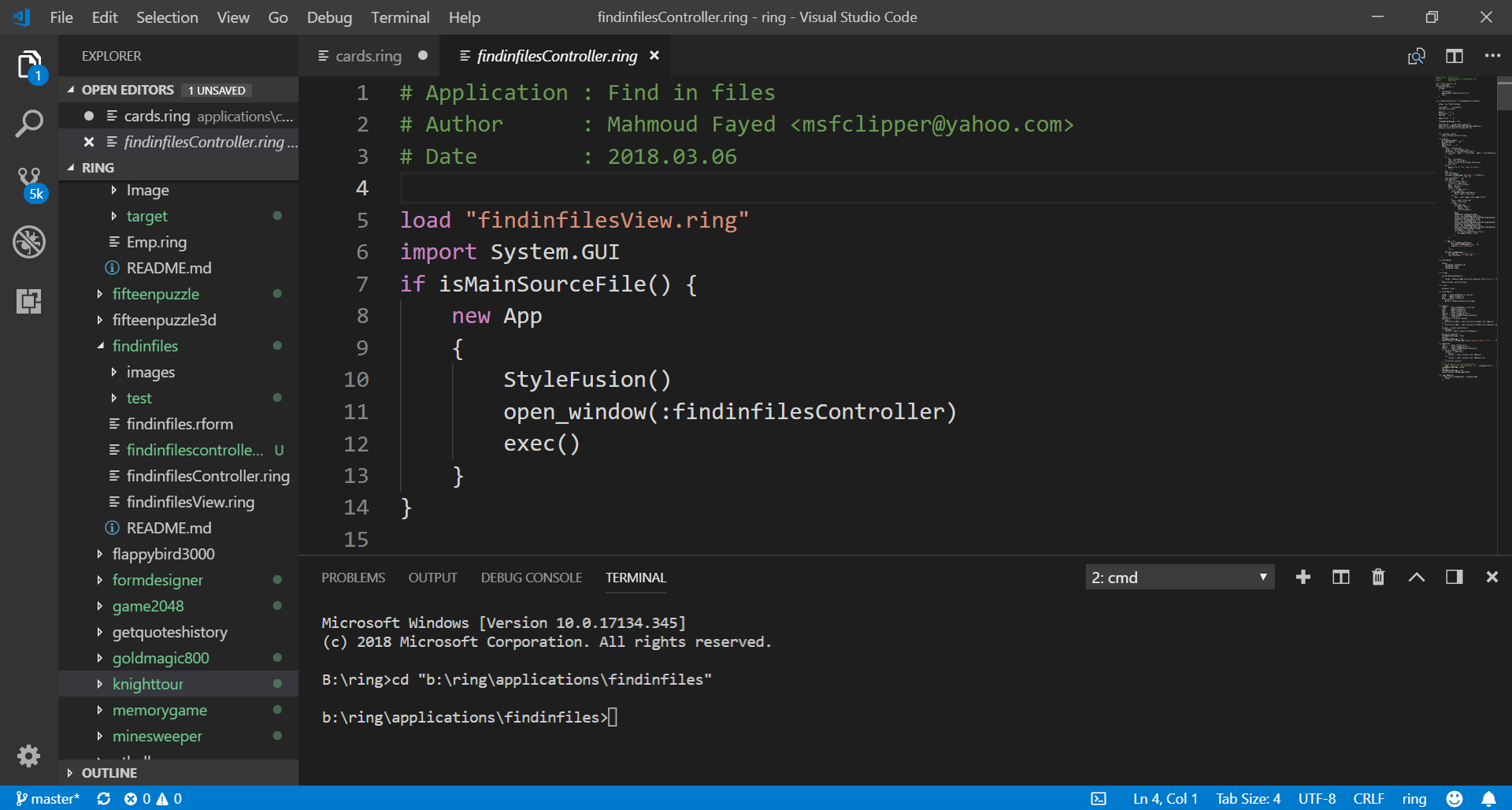Using Other Code Editors¶
In the Ring/Editor folder you will find extensions for the next editors
- Notepad++
- Geany
- Atom
- Sublime Text 2
- Visual Studio IDE
- Emacs
- Visual Studio Code (VSCode)
Using Notepad++¶
Folder : ring/editor/notepad_plus_plus
- Open Notepad++
- Open the “Language” menu
- Select “Define your language...”
- Click “Import...”
- select Ring.xml
- Select “OK” on the “Import successful” dialog and close the “User Defined Language” dialog/panel
- You may need to restart notepad++
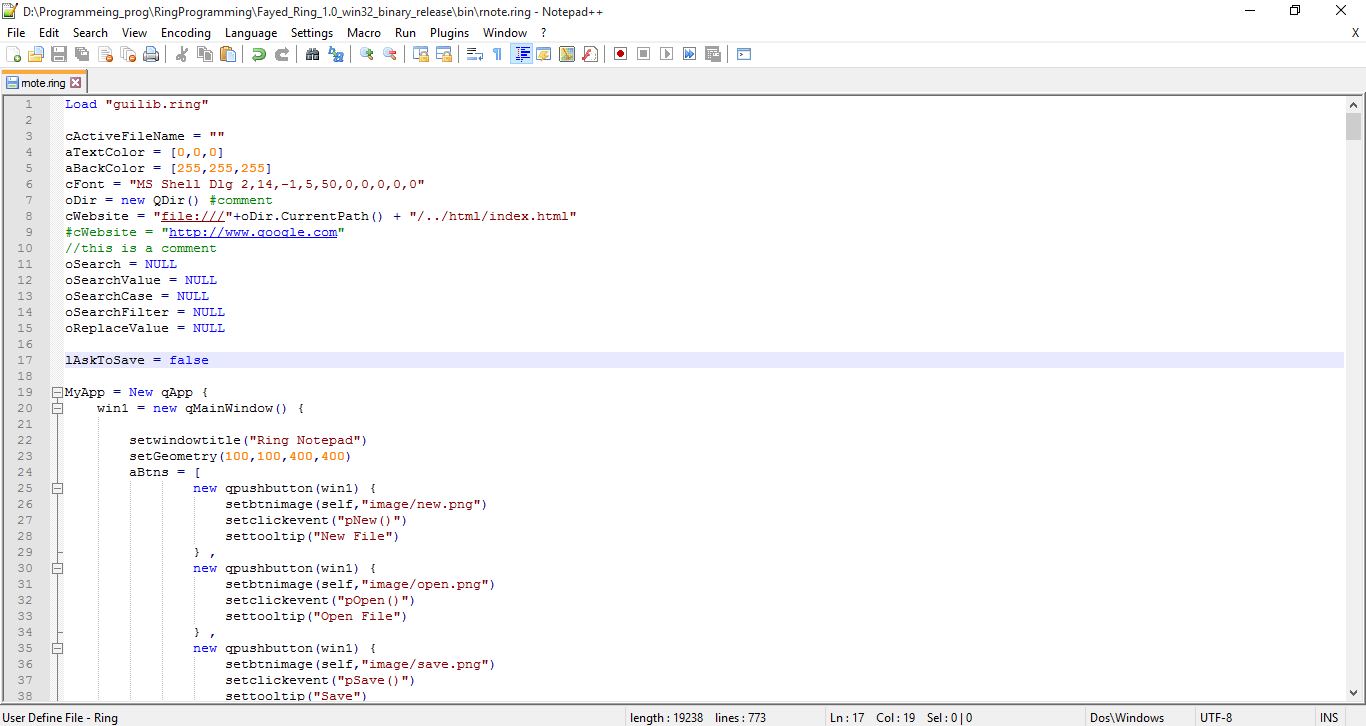
Using Geany¶
Folder : ring/editor/geany
- Run Geany editor
- Click on “Tools -> configuration files -> filetypes_extensions.conf” menu
- Add this line “Ring=*.ring;” without quotes after [Extensions]
- In unbuntu copy file “filetypes.Ring.conf” to folder “/home/USERNAME/filetypes.Ring.conf”
- You can run your files by pressing F5 button
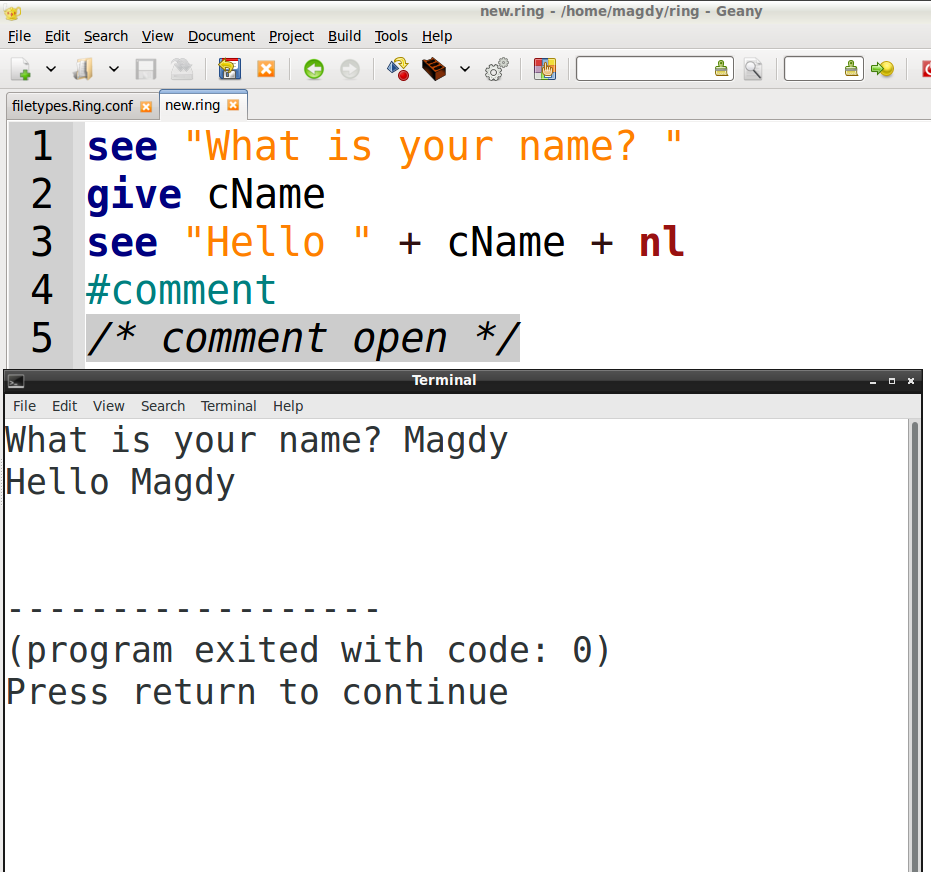
Using Atom¶
Folder : ring/editor/atom
Just Copy the folder atom-language-ring to the next path
"C:\Users\{UserName}\.atom\Packages"
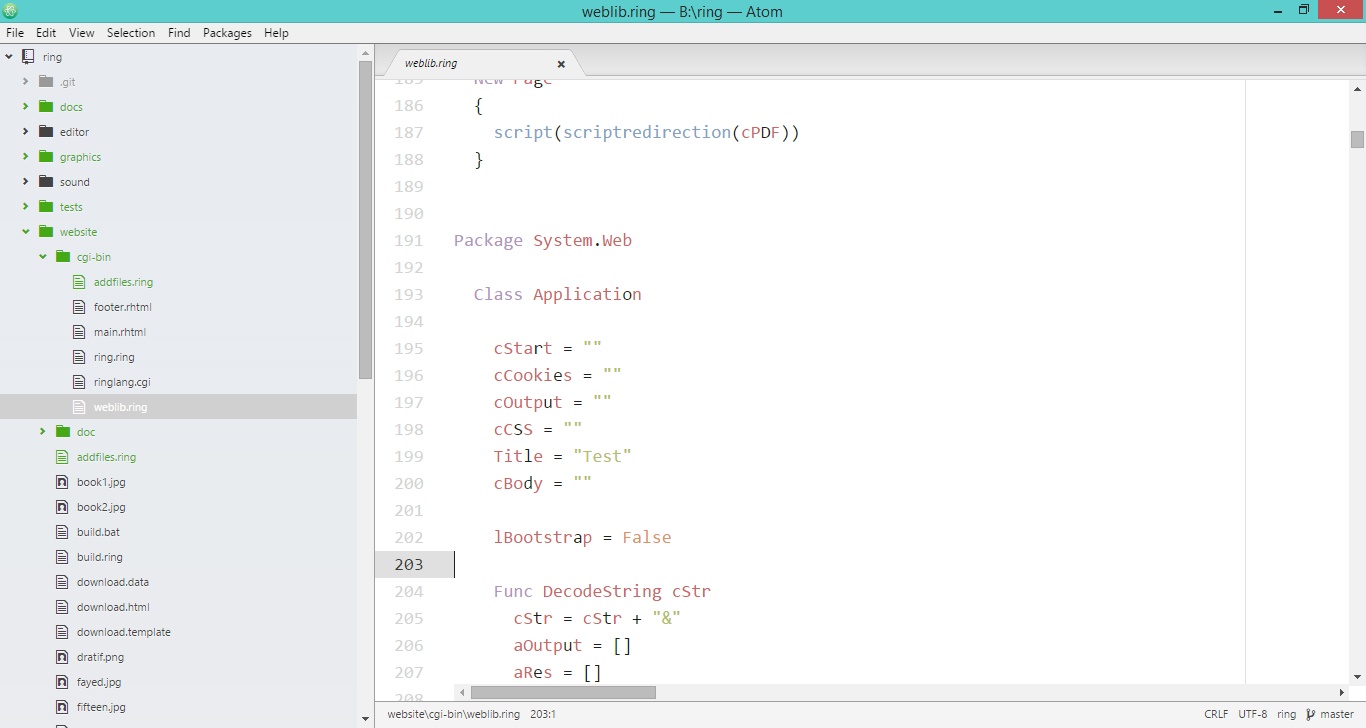
Using Sublime Text 2¶
Folder : ring/editor/sublime text 2
In the folder Sublime_Text_2 you will find the next three files
1 - ring.json-tmlanguage
2 - ring.sublime-build
3 - ring.tmlanguage
Just Copy the files to the next path
"C:\Users\{UserName}\AppData\Roaming\Sublime Text 2\Packages\User\"
The file ring.sublime-build includes the next line
"cmd": ["B:\\ring\\bin\\ring.exe","$file"],
You can modify it according to the ring.exe path in your machine
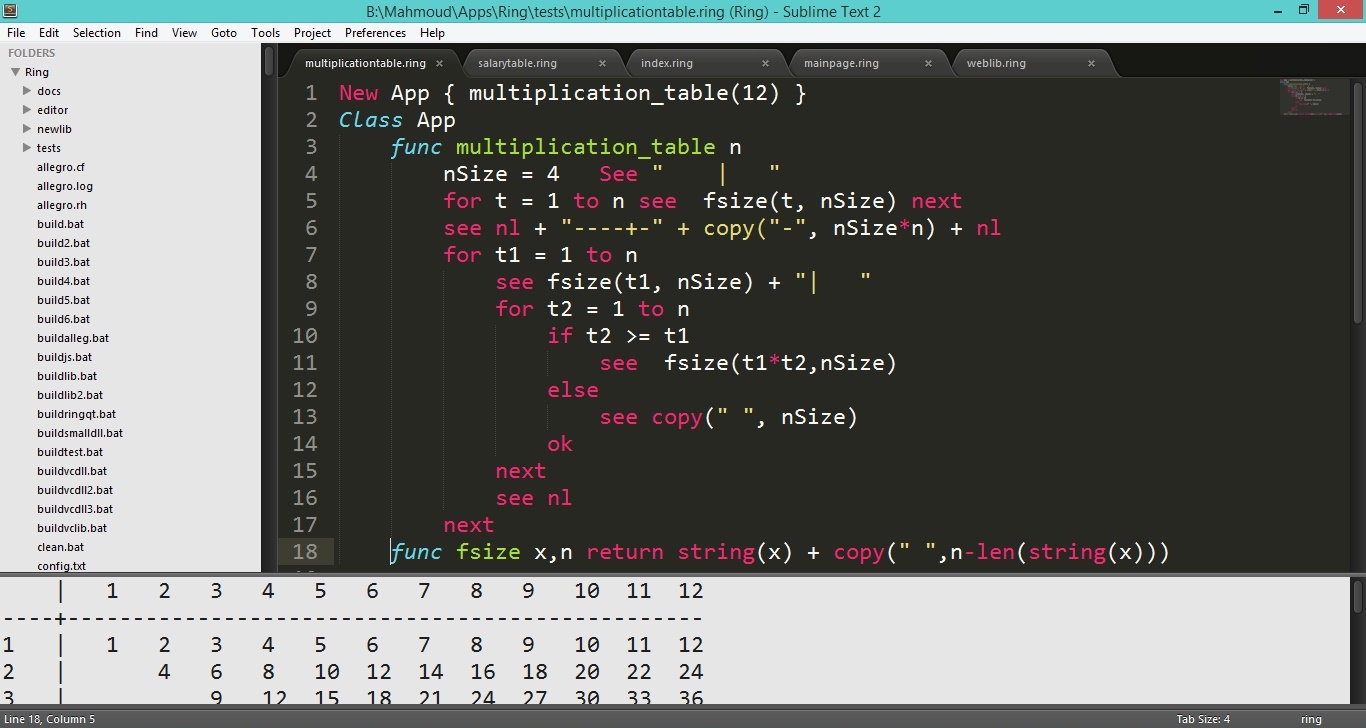
Using Visual Studio IDE¶
Folder : ring/editor/visualstudio
Check the ReadMe file for installation instructions.
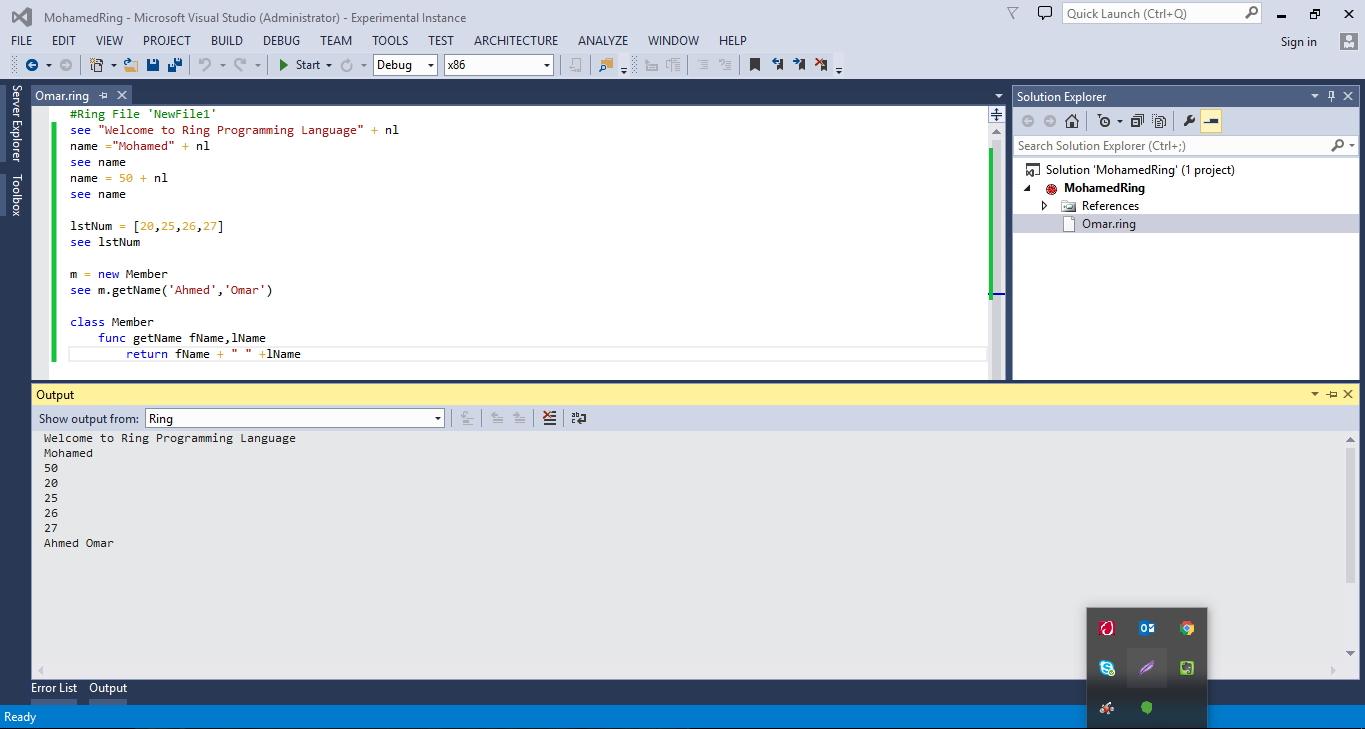
Using Emacs Editor¶
Folder : ring/editor/emacs
Check the ReadMe file for installation instructions.
Screen Shot:
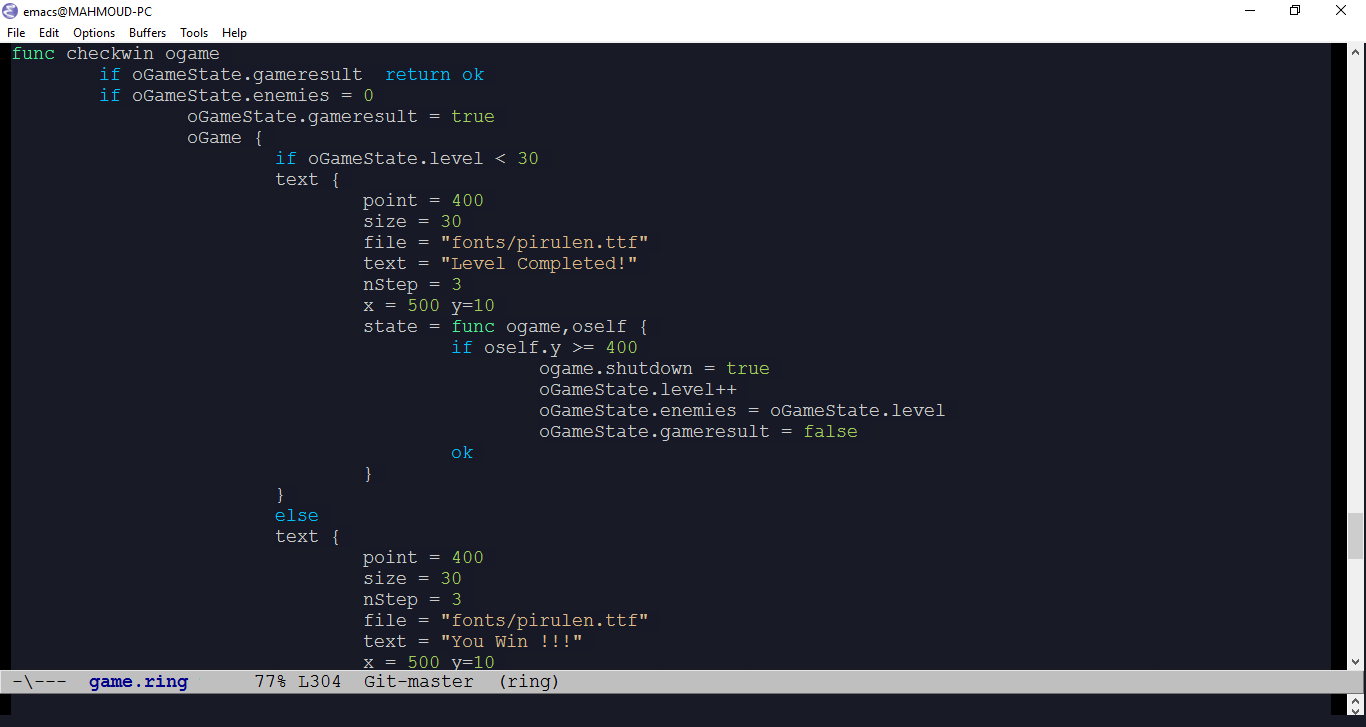
Visual Studio Code¶
Folder : ring/vscode
Check the ReadMe file for installation instructions.
Screen Shot: