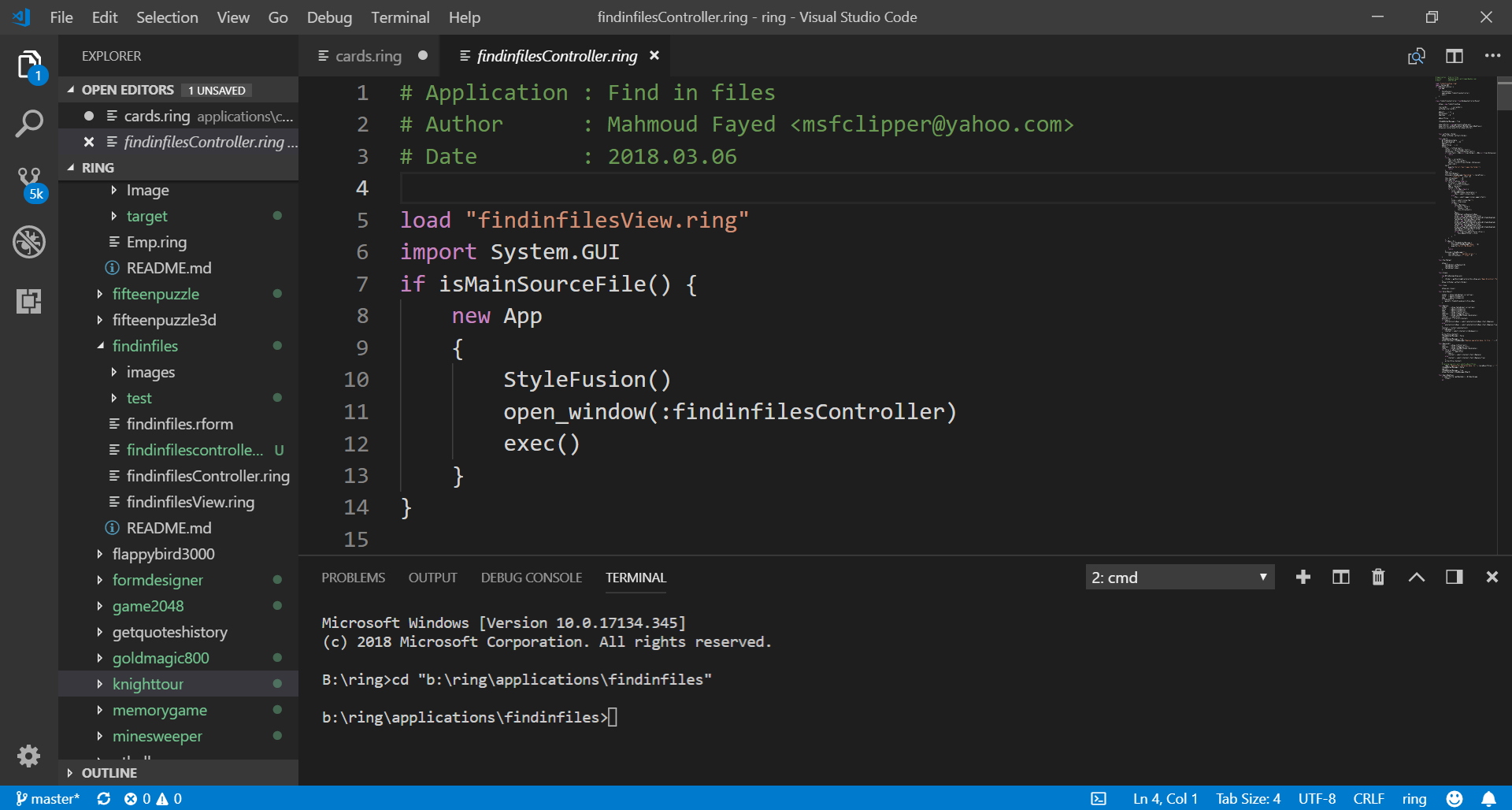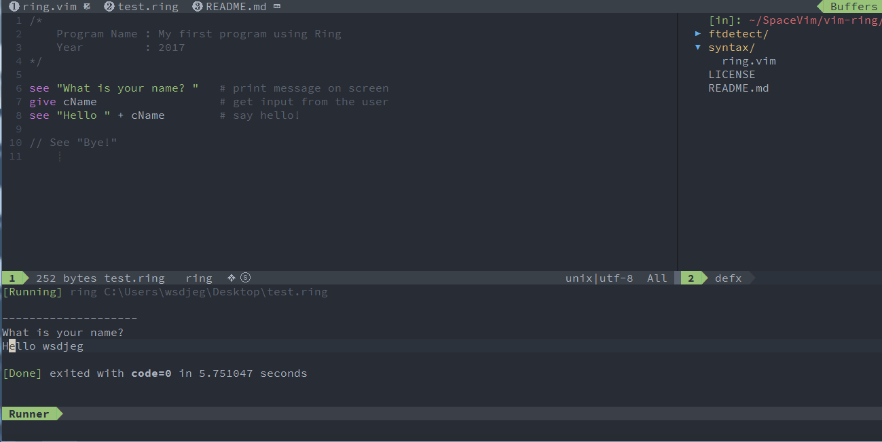Using Other Code Editors¶
In the Ring/Tools/Editors folder you will find extensions for the next editors
Notepad++
Geany
Atom
Sublime Text 2
Visual Studio IDE
Emacs
Visual Studio Code (VSCode)
SpaceVim
Using Notepad++¶
Folder : ring/tools/editors/notepad_plus_plus
Open Notepad++
Open the “Language” menu
Select “Define your language…”
Click “Import…”
select Ring.xml
Select “OK” on the “Import successful” dialog and close the “User Defined Language” dialog/panel
You may need to restart notepad++
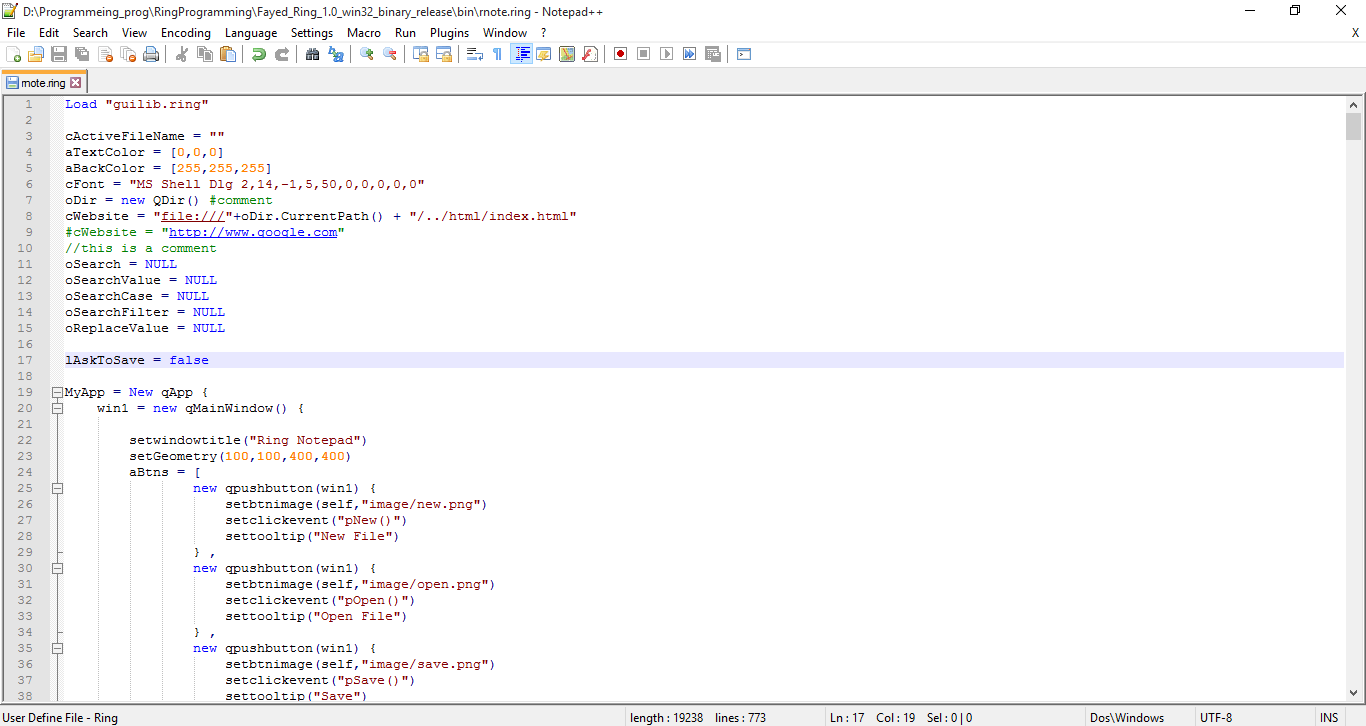
Using Geany¶
Folder : ring/tools/editors/geany
Run Geany editor
Click on “Tools -> configuration files -> filetypes_extensions.conf” menu
Add this line “Ring=*.ring;” without quotes after [Extensions]
In Ubuntu copy file “filetypes.Ring.conf” to folder “/home/USERNAME/filetypes.Ring.conf”
You can run your files by pressing F5 button
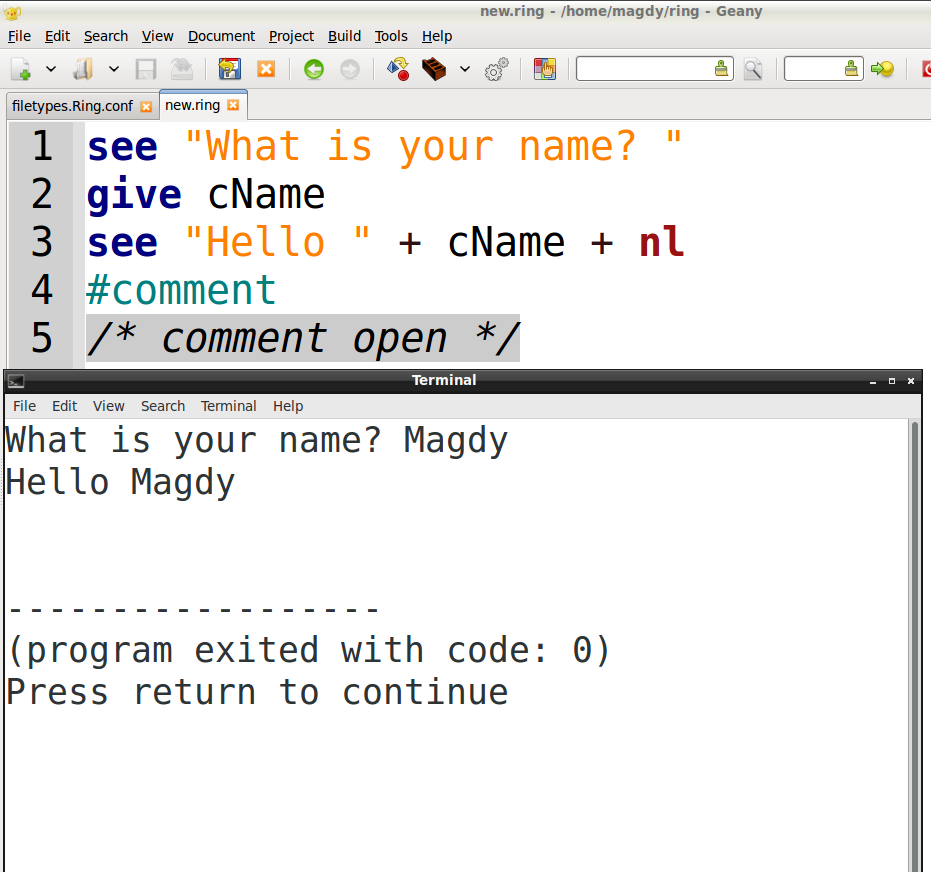
Using Atom¶
Folder : ring/tools/editors/atom
Just Copy the folder atom-language-ring to the next path
"C:\Users\{UserName}\.atom\Packages"
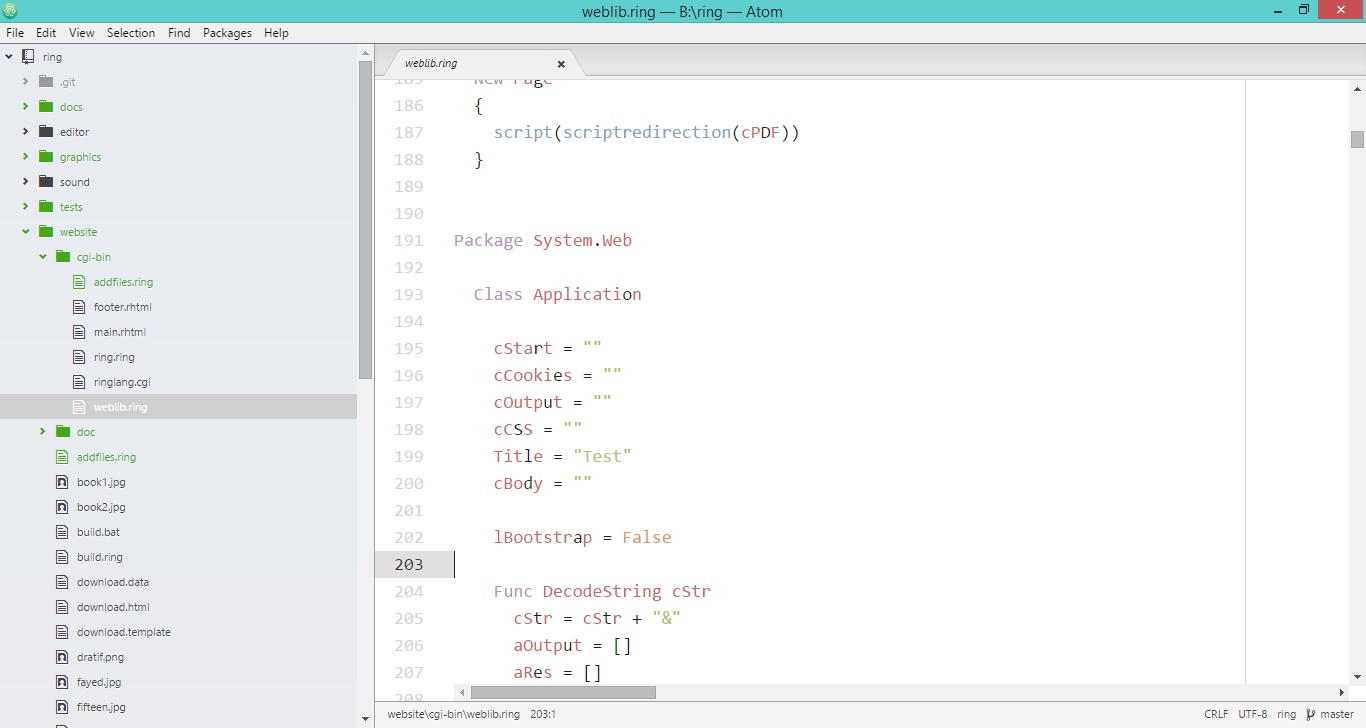
Using Sublime Text 2¶
Folder : ring/tools/editors/sublime text 2
In the folder Sublime_Text_2 you will find the next three files
1 - ring.json-tmlanguage
2 - ring.sublime-build
3 - ring.tmlanguage
Just Copy the files to the next path
"C:\Users\{UserName}\AppData\Roaming\Sublime Text 2\Packages\User\"
The file ring.sublime-build includes the next line
"cmd": ["B:\\ring\\bin\\ring.exe","$file"],
You can modify it according to the ring.exe path in your machine
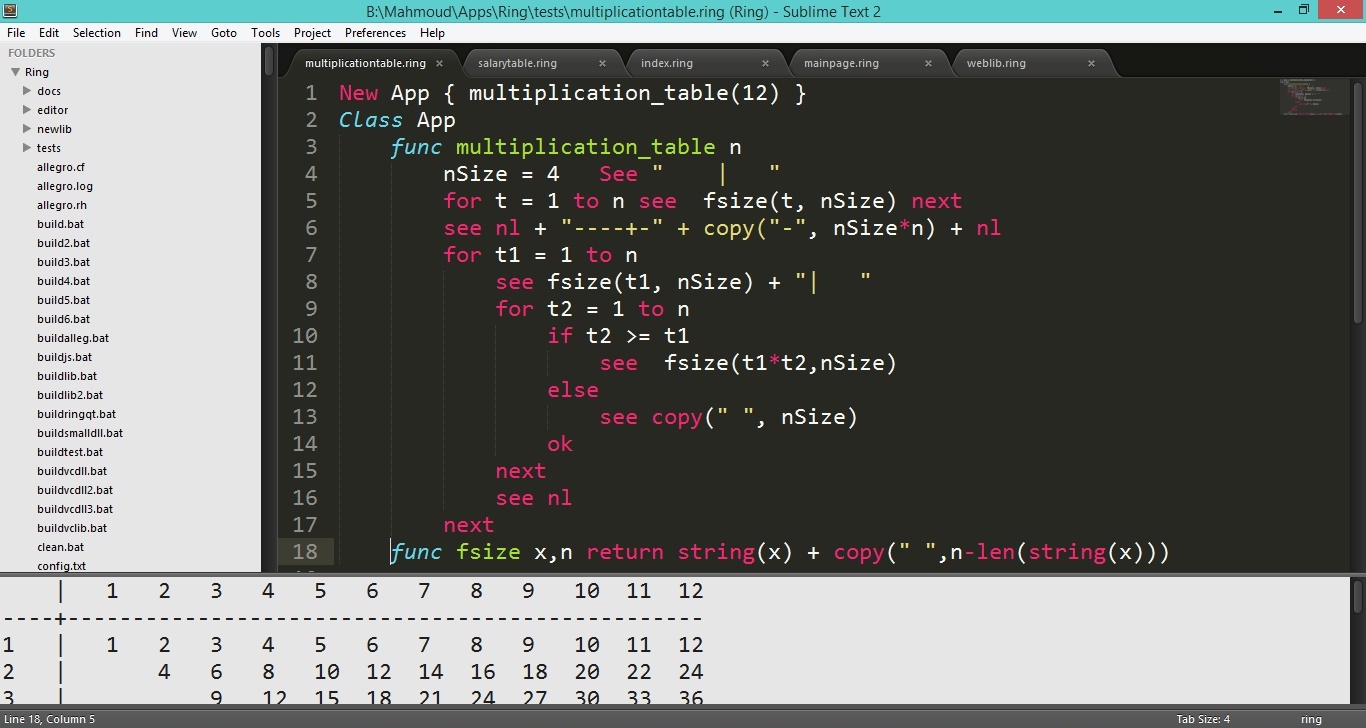
Using Visual Studio IDE¶
Folder : ring/tools/editors/visualstudio
Check the ReadMe file for installation instructions.

Using Emacs Editor¶
Folder : ring/tools/editors/emacs
Check the ReadMe file for installation instructions.
Screen Shot:
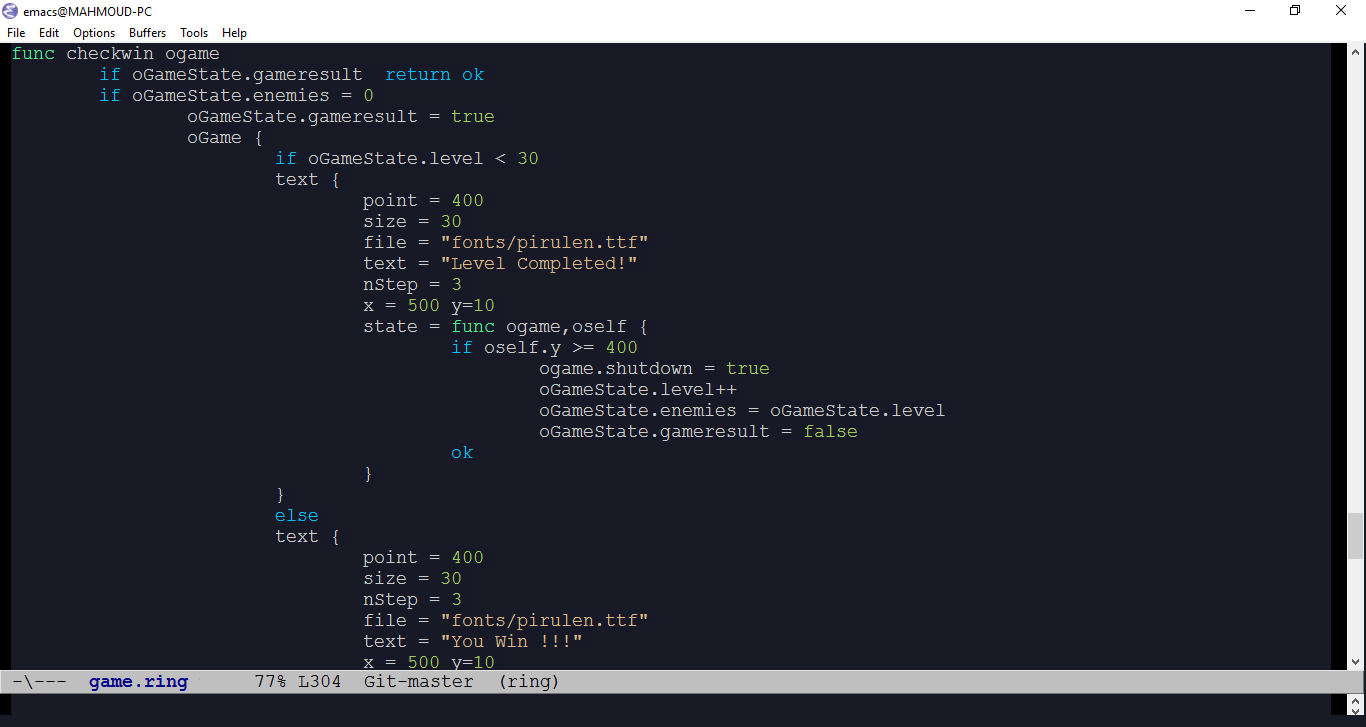
Visual Studio Code¶
Folder : ring/tools/editors/vscode
Check the ReadMe file for installation instructions.
Screen Shot: