Deploying Web Applications in the Cloud¶
In this chapter we will learn about deploying Ring Web Applications in the Cloud using Heroku
Introduction¶
We created a new project and tutorial to explain how to deploy Ring web applications in the Cloud using Heroku
Project : https://github.com/ring-lang/RingWebAppOnHeroku
Heroku Website : https://www.heroku.com/
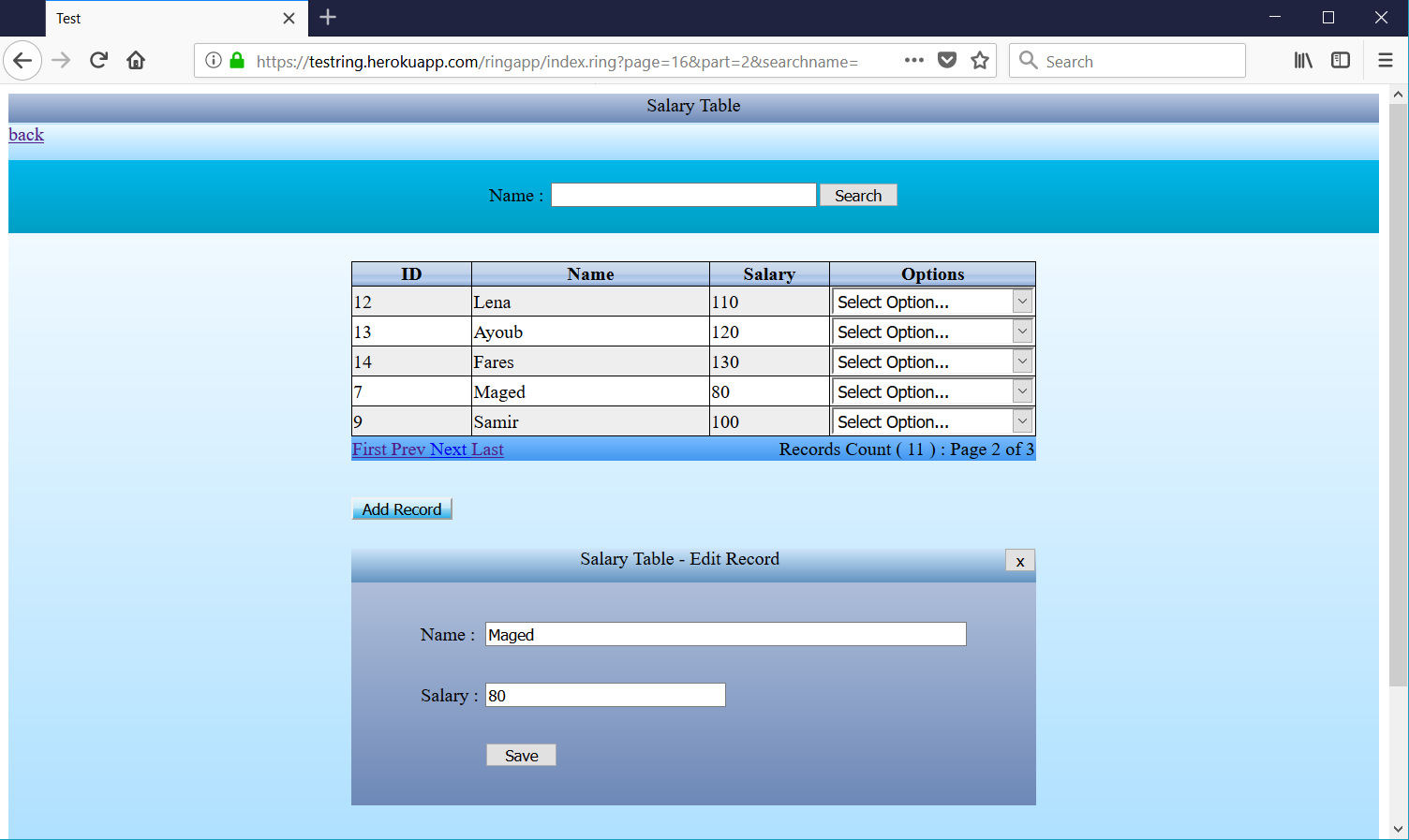
Usage¶
To use this project and deploy it on Heroku
Create Heroku account
Open your Heroku account and create new application
Example : testring
Note (You have to select a unique name for your application)
Open the command prompt, Create new folder : MyApp
md MyApp
Open the application folder
cd MyApp
Clone this project using Git (Don’t forget the dot in the end to clone in the current directory)
git clone https://github.com/ring-lang/RingWebAppOnHeroku .
Login to Heroku (Enter your Email and Password)
heroku login
Add heroku (remote) to your Git project
change testring to your application name
heroku git:remote -a testring
Set the buildpacks (So Heroku can know how to support your project)
heroku buildpacks:add --index 1 https://github.com/ring-lang/heroku-buildpack-apt
heroku buildpacks:add --index 2 https://github.com/ring-lang/heroku-buildpack-ring
Now build your project and deploy it
git push heroku master
Test your project (In the browser)
heroku open
Ring source code files and permissions¶
To be able to run your new Ring scripts, Set the permission of the file to be executable using Git
For example, if you created a file : myscript.ring
git update-index --chmod=+x myscript.ring
git commit -m "Update file permission"
If you are using TortoiseGit, From windows explorer, select the file
Right click —> Properties —> Git —> Executable (+x)
Then commit and deploy!
Hello World program¶
file : ringapp/helloworld.ring
#!/app/runring.sh -cgi
see "content-type: text/html" +nl+nl
see "Hello, World!" + nl
file : ringapp/helloworld2.ring
#!/app/runring.sh -cgi
load "weblib.ring"
import System.Web
new page {
text("Hello, World!")
}
Application Database¶
When you deploy the application, Everything will works directly!
No change is required, but in practice, You will need to update the next files to use your database
There are two scripts to interact with the database (We are using PostgreSQL in the cloud)
You will need to update the connection string in these files if you will use another database
file: ringapp/database/newdb.ring (We run it using the browser for one time to create the tables)
file: ringapp/datalib.ring (Class: Database)
In your practical projects, You can write better code (To be able to change the database)
Also you can create configuration file (To write the connection string in one place)
Database service : https://www.heroku.com/postgres
Deploying after updates¶
Just use Git and commit then push to heroku
file: build.bat contains the next commands for quick tests
git add .
git commit -m "Update RingWebAppOnHeroku"
git push heroku master
heroku open
Local Tests¶
Local tests using Ring Notepad on Windows (Using local Apache Web Server)
Replace the first line in the file : ringapp/index.ring with
#!ring -cgi
Then run it from Ring Notepad (Ctrl+F6)